Setup an email account on iPhone using IMAP or POP
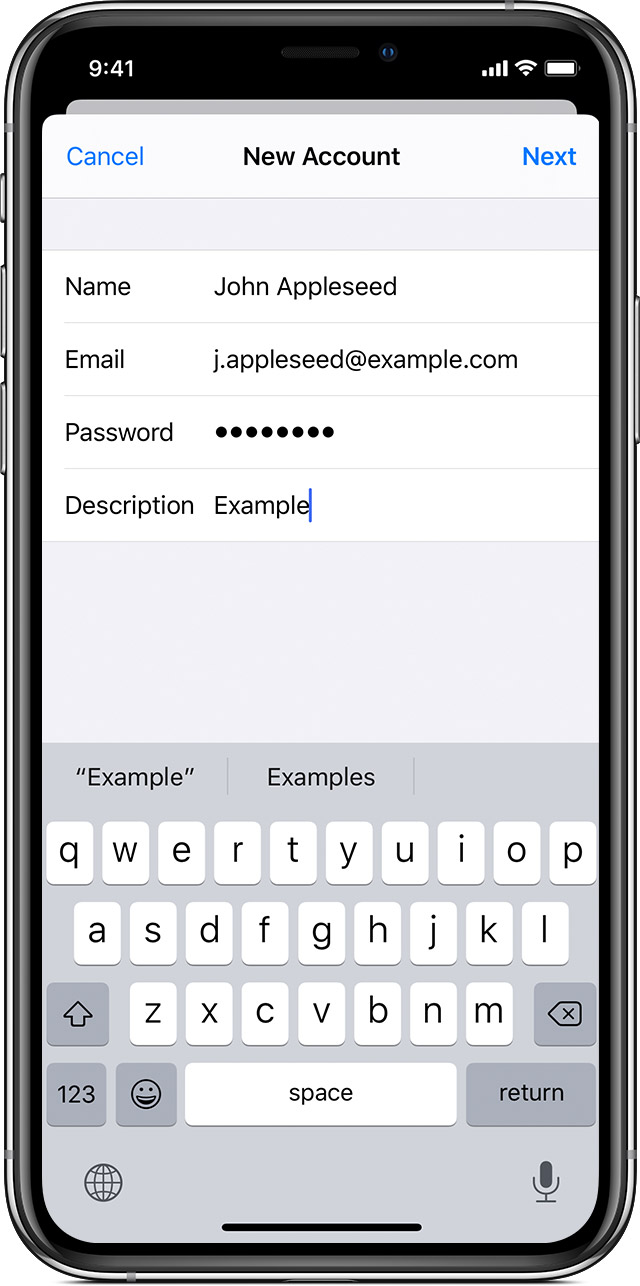
How to set up your email account manually
If you need to set up your email account manually, make sure that you know the email settings for your account. If you don’t know them, you can look them up or contact your email provider. Then follow these steps:
- Go to Settings > Passwords & Accounts.
- Tap Add Account, tap Other, then tap Add Mail Account.
- Enter your name, email address, password, and a description for your account.
- Tap Next. Mail will try to find the email settings and finish your account setup. If Mail finds your email settings, tap Done to complete your account setup.
Is your email account set up? Learn more about using the Mail app on your iPhone, iPad, or iPod touch.

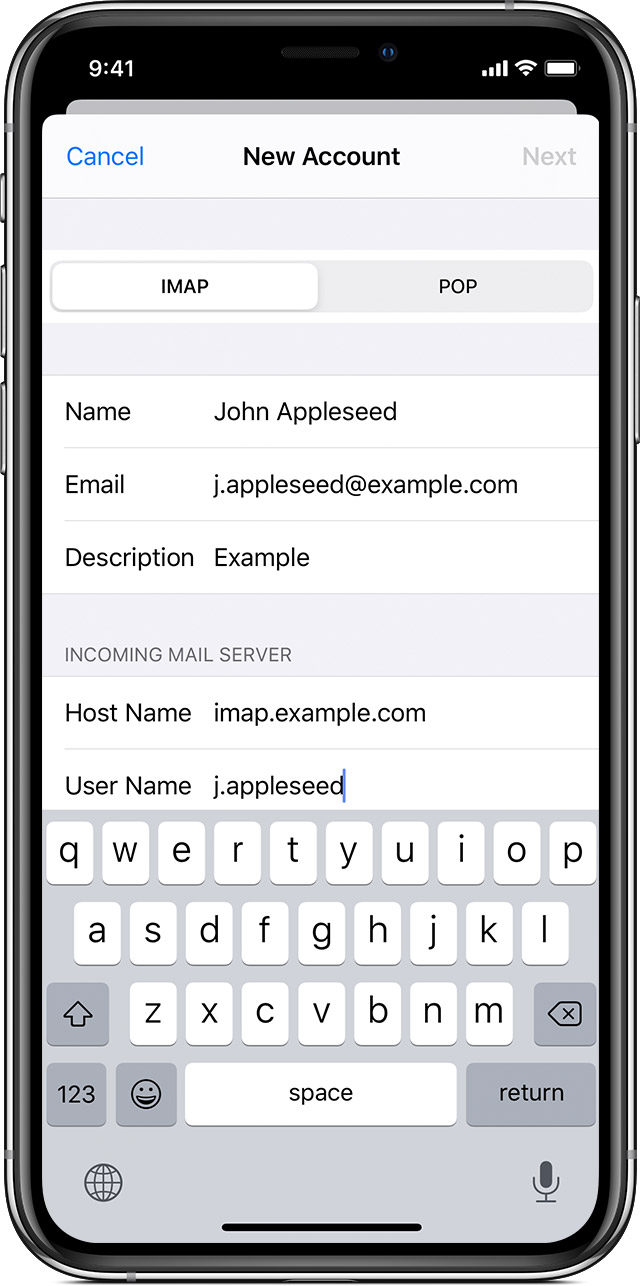
Enter account settings manually
If Mail can't find your email settings, then you need to enter them manually. Tap Next, then follow these steps:
- Choose IMAP or POP for your new account. If you aren’t sure which one to choose, contact your email provider.
- Enter the information for Incoming Mail Server and Outgoing Mail Server. Then tap Next. If you don't have this information, try to look it up or contact your email provider.
- If your email settings are correct, tap Save to finish. If the email settings are incorrect, you'll be asked to edit them.
If you still can't set up your email account or save your email settings, contact your email provider.
Related Articles
Modify email server settings on Android Phones
The incoming and outgoing servers specific to your company will be provided to you in a support ticket. If you are an existing customer, please visit https://helpdesk.navasolutions.net to open a IT request. After your email service has been migrated ...Modify email server settings on iPhones
The incoming and outgoing servers specific to your company will be provided to you in a support ticket. If you are an existing customer, please visit https://helpdesk.navasolutions.net to start a support ticket. After your email service has been ...Setup Gmail app on Android phones for IMAP or POP3 email accounts
The incoming and outgoing servers specific to your company will be provided to you in a support ticket. If you are an existing customer, please visit https://helpdesk.navasolutions.net to open a IT request. After your email service has been migrated ...Setup Outlook App on Android phones for Google or Office365 accounts
Fast forward to 55 seconds to skip the promotion of the app. Additional Instructions below the video. Set up Outlook for Android for the first time Note: If you have a work account that requires the Intune Company Portal app, install it from the ...Reinstall Nextiva App for Windows
Open Control Panel Go to “Uninstall a Program” in Control Panel Uninstall Nextiva App Click on “Nextiva App” and then click on “Uninstall/Change”. Proceed through uninstallation steps. Download and Reinstall Nextiva App for Windows Goto the links ...