Setup Outlook App on Android phones for Google or Office365 accounts
Set up Outlook for Android for the first time


Note: If you have a work account that requires the Intune Company Portal app, install it from the Google Play Store before setting up Outlook for Android. Your IT admin may or may not also require you to Enroll your Android device in Intune.
Install the Outlook for Android app from the Google Play Store and then open it.
Tap Get Started if this is your first time.
Otherwise, to add another email account, open the Menu  > Settings
> Settings  > Add Account > Add Email Account. Then skip to step 4 under Set up another email account below.
> Add Account > Add Email Account. Then skip to step 4 under Set up another email account below.


Outlook may detect your Google accounts. To add them to Outlook for Android, tap Google Connect Account and then tap OK to confirm. Tap Allow to give Outlook access to your Contacts.
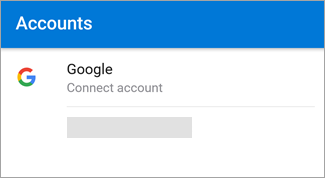
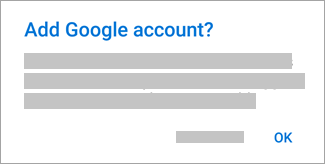
If you don't want to add these accounts, tap Skip and then go to step 4 under Set up another email account below..


Select the accounts you'd like to add and tap Add Account. You may be asked to sign in.
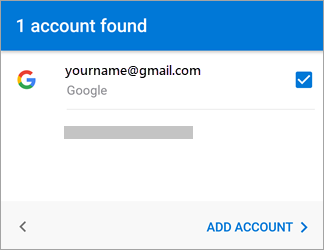
Tap Allow to confirm offline access and any other prompts.
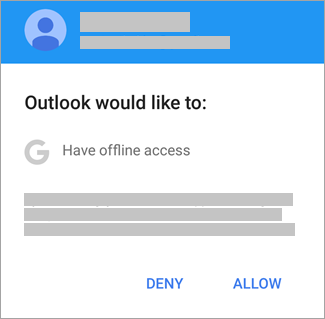
To add another email account, tap Continue and go to Step 4, otherwise tap Skip.
Related Articles
Setup Gmail app on Android phones for IMAP or POP3 email accounts
The incoming and outgoing servers specific to your company will be provided to you in a support ticket. If you are an existing customer, please visit https://helpdesk.navasolutions.net to open a IT request. After your email service has been migrated ...Modify email server settings on Android Phones
The incoming and outgoing servers specific to your company will be provided to you in a support ticket. If you are an existing customer, please visit https://helpdesk.navasolutions.net to open a IT request. After your email service has been migrated ...Setup an email account on iPhone using IMAP or POP
How to set up your email account manually If you need to set up your email account manually, make sure that you know the email settings for your account. If you don’t know them, you can look them up or contact your email provider. Then follow ...Modify email server settings on iPhones
The incoming and outgoing servers specific to your company will be provided to you in a support ticket. If you are an existing customer, please visit https://helpdesk.navasolutions.net to start a support ticket. After your email service has been ...Reinstall Nextiva App for Windows
Open Control Panel Go to “Uninstall a Program” in Control Panel Uninstall Nextiva App Click on “Nextiva App” and then click on “Uninstall/Change”. Proceed through uninstallation steps. Download and Reinstall Nextiva App for Windows Goto the links ...